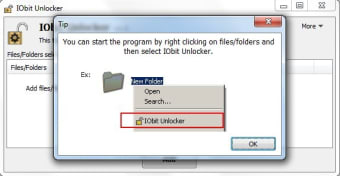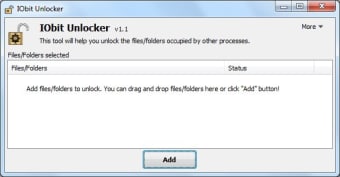Locked file remover utility
IObit Unlocker is a free utility PC application developed by IObit Information Technology. It is a file management tool that helps users remove locked files and folders that refuse to be deleted using normal deletion methods. It also offers various management options like copying, moving, and renaming.
Similar to LockHunter or Unlocker, IObit Unlocker can work with various file types and even comes with the ability to identify programs or processes related to the locked file and terminate them to address the problem. Everything is done through a simple and intuitive UI that beginners won't have a problem using.
What is IObit Unlocker?
You may have noticed that there are some files on your computer that you can’t move, rename or delete. More often than not, your device will tell you that you can’t edit said file because it’s either in use by another program or locked. Frustratingly enough, it never elaborates on its error messages, and you’re left guessing which software you should shut to unlock the file or folder.
These error messages also show up when you try to uninstall a locked application. However, there’s a simple solution - IObit Unlocker download. The Windows application integrates with the context menu and lets you instantly delete files and apps that are locked or protected. Moreover, the app also has a simple interface with a few additional features that might come in handy when deleting folders.
What does IObit Unlocker do?
Once IObit Unlocker download for PC is complete, you’ll have to go through a simple installation process. The installer works by adding the app in your context menu, such that anytime you right-click on a file or folder you will be able to see an option to delete it via IObit Unlocker. Due to this seamless integration, the software is user-friendly and offers a Standard and Forced Mode.
In addition to deleting files via IObit, you can also move, copy, and rename locked files and folders existing on your device. The app offers five actions in the context menu as well as on its dashboard. The interface comes with a drag-and-drop function, along with an option to change the primary language or get access to a user manual and other support documents.
Does the app have a simple interface?
When you open the IObit Unlocker app on your Windows device, you’ll come across a simple and intuitive dashboard. The app lets users drag files from the desktop and drop them onto the primary section. You can then carry out simple tasks such as deleting, renaming, copying, and moving all locked files, apps, and folders.
The app also has a Standard and a Forced mode, the latter letting your edit files that the standard option couldn’t unlock. You can also use IObit Unlocker to process batch files and unlock multiple folders simultaneously. However, to access the utilities included in the software, you must have administrator rights.
How to use IObit Unlocker?
As soon as you launch IObit Unlocker on your Windows device, you can click on the Add icon available on the app’s menu bar and select files that you wish to unlock. You can also use the app’s dashboard to identify locked files and figure out which application you need to manually shut so that the file unlocks automatically.
In case you don’t want to browse for locked files from the IObit Unlocker download, you can simply use its drag-and-drop function and get to work. If you’re unable to unlock a file, you can check the Forced mode icon and give it another try. Doing this will terminate all related processes, so you can have complete access to the locked files.
However, you must remain cautious when using the Forced mode. It is easy to close critical system processes that might be required for the optimal functioning of your Windows device. Alternatively, you can unlock a file or app by selecting Unlock from the context menu. The arrow next to the Unlock icon also lets you select options like edit, delete, rename, and move.
Does the app have any additional features?
Since the primary purpose of IObit Unlocker download for PC is to delete stubborn files and folders from your computers, it doesn’t include any additional utilities. However, the app does support batch processing of files, folders, and apps. That means that if you come across multiple locked files and want to save time, you can unlock them all simultaneously.
How do I delete a stubborn folder in Windows 7?
Sometimes you try to open an application that has an in-built sharing violation code. It states that only one program can use this app at a time. Similarly, some files can’t be edited as they’re being used by other processes or are open in the background. These apps, files, or folders are considered “stubborn” because no matter how hard you try, you can’t move or delete them.
If you have a stubborn folder on your Windows 7 desktop and are wondering how you can delete it, all you need is the IObit Unlocker download. The software is easy-to-use and offers multiple ways by which you can get rid of an item. When you still can’t delete a folder, you can opt for the Forced Mode to closes all related processes. Doing this will get you access to an unlocked folder or file.
Is IObit Unlocker safe to use?
The lightweight application is quite safe, as long as you don’t use it to kill system-critical processes. The app offers simple functions like Unlock & Copy, Unlock & Move, Unlock & Rename, and Unlock & Delete that make editing locked files a breeze. However, the app does have strong competition, and apps like Unlocker Portable, File & Folder Unlocker, and LockHunter offer the same functions.
Should I download IObit Unlocker?
IObit Unlocker is a simple utility tool that can help you delete locked or protected files and folders. The app is quite useful in getting rid of error messages that pop-up anytime you try to move or delete a file that might be open elsewhere. Additionally, the app has a clean interface and integrates with the context menu to make the entire deleting and renaming process a lot easier.